If you haven’t yet got to grips with Microsoft Copilot, you’re not alone.
With all the buzz around AI, you’d be forgiven for thinking “Copilot” is just one single tool — but Microsoft has actually created 3 different versions, each aimed at a different type of user and to facilitate different tasks. The result? Lots of people talking about “using Copilot” but meaning completely different things. Confusing? You bet!
Think of it like the ‘Marvel’ of the productivity world — three different superheroes, each with their own powers, costumes, and fan base. The trick is knowing which one’s right for which task.
But don’t worry, in this week’s AI in 5, I’ll break down the three main versions of Microsoft Copilot, what they can do, and – most importantly – how to access them.
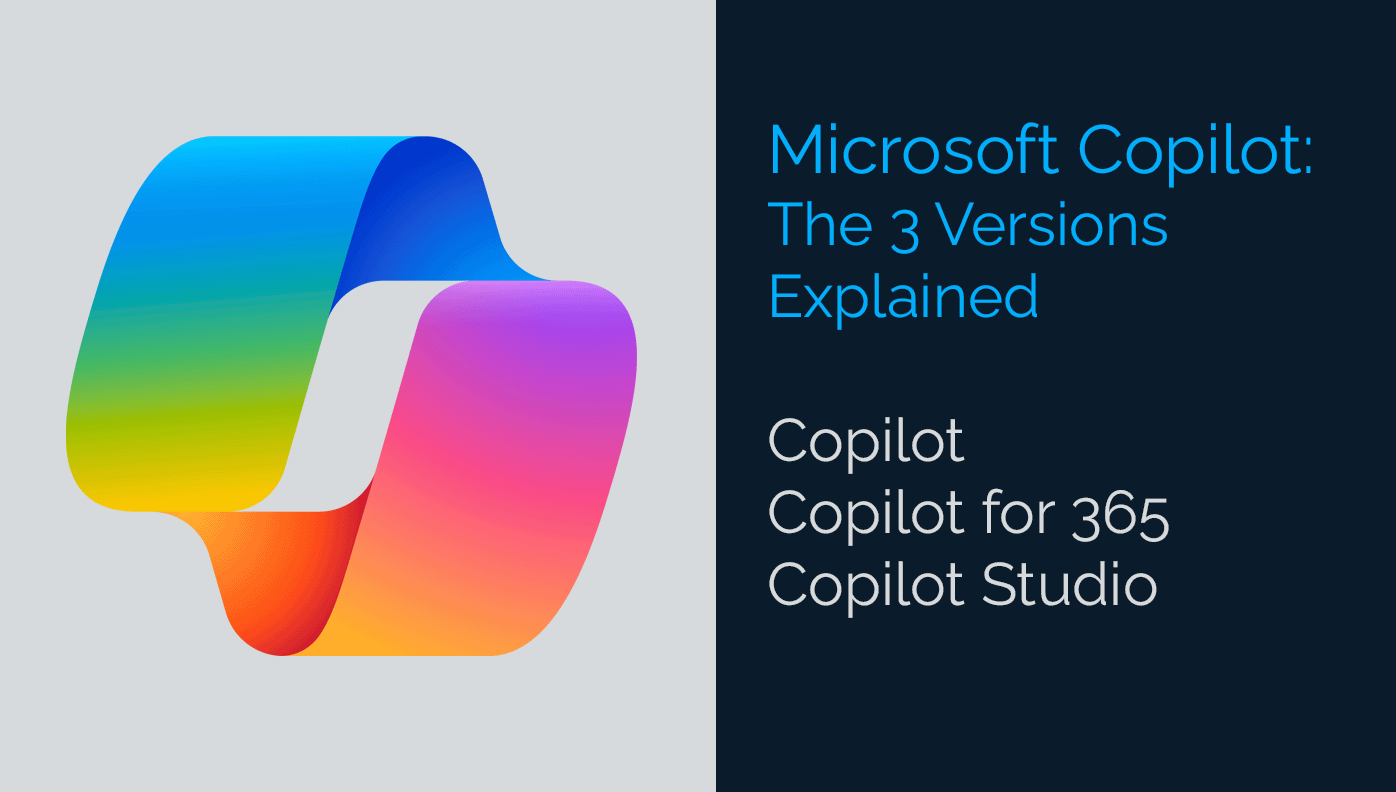
Why bother with Microsoft Copilot in the first place?
Many of us are now comfortable using ChatGPT, so why use another AI tool, when ChatGPT works just fine?
Well, the beauty of Microsoft Copilot (for those organisation’s that use Microsoft 365) is that everything you (and your colleagues) type, share, or upload in Copilot stays within your organisation’s secure Microsoft 365 environment. Your data isn’t sent off to third-party platforms, helping you stay compliant with internal policies and industry regulations.
This is a huge tick-in-the-box from a data security perspective. And when you consider that Microsoft Copilot actually uses the ChatGPT engine, you’re getting all the benefits of ChatGPT, within your secure Microsoft environment. What’s not to love?
So, now we’ve established Copilot is worth considering as your organisation’s AI tool of choice (for those using Microsoft 365 at least), let’s break down the 3 different variations of Copilot.
1. Copilot (aka Copilot Chat) – Your Everyday AI Sidekick
What it is:
This is Microsoft’s general-purpose AI assistant – like ChatGPT but baked into your Microsoft ecosystem. It’s designed to help with quick, everyday tasks.
It’s a fast, no-barrier way to get started with AI. Perfect if you want to experiment without a big investment or IT project.
Just some of the many tasks that it can do:
- Answer questions and explain concepts in plain English
- Draft emails, blog posts, or even bedtime stories for your kids
- Summarise web pages or documents in seconds
- Generate images (in supported versions)
- Help brainstorm ideas
Who it’s for:
Anyone! Students, business professionals, office workers, small business owners – even your nan, if she’s up for it.
How to access it:
- Free at copilot.microsoft.com
- Built into Microsoft Edge (look for the Copilot icon)
- Integrated into the Windows 11 taskbar
2. Copilot for Microsoft 365 – AI in Your Office Tools
What it is:
This is where Copilot steps up into the work place. It’s built directly into the Microsoft 365 apps your team already uses — Word, Excel, PowerPoint, Outlook, and Teams.
It’s like hiring a tireless admin assistant who never takes lunch breaks — boosting productivity without adding headcount.
Just some of the many tasks that it can do:
- Draft policies, proposals, and reports in Word
- Turn raw data into charts, insights, and summaries in Excel
- Build presentation slides from a single prompt in PowerPoint
- Draft and respond to emails in Outlook (without the risk of “reply-all” disasters)
- Summarise Teams meetings with key actions
- Enables users to create AI Assistants (agents) to complete specific tasks
Who it’s for:
Businesses and teams already using Microsoft 365 – especially those looking to save hours of repetitive work every week.
How to access it:
- Requires a Microsoft 365 Business or Enterprise license with Copilot enabled
- Also appears inside your existing Office apps such as Word, Excel and PowerPoint – look for the icon in the top right of the toolbar).
It’s important to be aware that Microsoft have introduced additional usage fees associated with using Microsoft Copilot 365 and Copilot Studio. You can find out more on their pricing page here.
3. Copilot Studio – Build Your Own AI Assistants and automate tasks
What it is:
The “DIY” version of Copilot. It lets you create custom AI agents that can be rolled out across your entire organisation and understand your business — from answering internal HR questions to handling customer service.
If Copilot for Microsoft 365 is like hiring an assistant, Copilot Studio is like training that assistant to know everything about your company and how it operates.
Just some of the many tasks that it can do:
- Build a company-specific chatbot for staff or customers
- Connect to your CRM, database, or intranet for instant answers
- Automate workflows and processes without coding
- Create an internal HR chatbot to respond to staff enquiries
- Provide consistent, 24/7 responses tailored to your organisation
Who it’s for:
IT teams, AI consultants, and forward-thinking leaders who want to tailor AI to the exact needs of the organisation as-a-whole and automate operations.
Copilot Studio and Power Automate are like the ‘mother-ship’ for creating AI and automations across your organisation within your 365 environment, and therefore these applications should only be used by those who know what they’re doing and have authority to design AI solutions for the organisation as a whole.
How to access it:
- Requires a Microsoft Studio license – further details can be found on the Microsoft website here.
- Accessed via the Copilot Studio portal
It’s important to be aware that Microsoft have introduced additional usage fees associated with using Microsoft Copilot 365 and Copilot Studio. You can find out more on their pricing page here.
At-a-Glance Comparison
| Feature | Copilot (Chat) | Copilot for Microsoft 365 | Copilot Studio |
| Purpose | Everyday AI assistant | AI built into Office tools | Create custom AI copilots |
| Users | General public | Business/professional users | Organisations & developers |
| Access | Free (web, Edge, Windows) | Paid Microsoft 365 licence | Paid Power Platform licence |
| Best for | Quick questions & content creation | Productivity & admin reduction | Custom automation & integrations |
| Costs | FREE | Additional license required | Additional license required |
Final Takeaway
Microsoft Copilot isn’t one product – it’s a toolkit.
- Start with Copilot Chat if you want to dip your toes in for free.
- Upgrade to Copilot for Microsoft 365 if you’re ready to embed AI into your day-to-day work.
- Explore Copilot Studio if you have a bigger vision for AI tailored to your organisation.
The real magic happens when you choose the right tool for the right job — and your team have been trained on how to use it effectively.
Ready to Explore AI for Your Business?
At South West AI Solutions, we help business leaders cut through the noise and adopt AI in a safe, practical, and human-first way. Whether you’re starting small or building something bespoke, we’ll make sure AI works for your business — not the other way around.
Get in touch today and let us help you set-up your perfect AI Copilot.

Matt Greaves
CEO and Founder
South West AI Solutions
